WoW Guild Crests
Remember the amazing Warcraft guild crests from the WoW site, and the incredible crest creator? Alas, the creator is no longer available. Using the symbols and ideas, here is a custom Photoshop file to select options, colors, and save guild crests! This uses a mix of edited WoW discs, custom discs, WoW models, WoW Guild icons, and additional options.
Select existing emblems or add your own!
All of these resources are free! Creating art and resources takes a great deal of time and effort. As a helpful gesture, feel free to note you used Sonceri Resources and Templates at sonceri.art. Thanks!
Need fonts, brushes, or info on best applications to use these files? See Graphic Basics.
Download and Build
Epic Guild Crest Creator - click to download.
Original Guild Crest Creator - click to download.
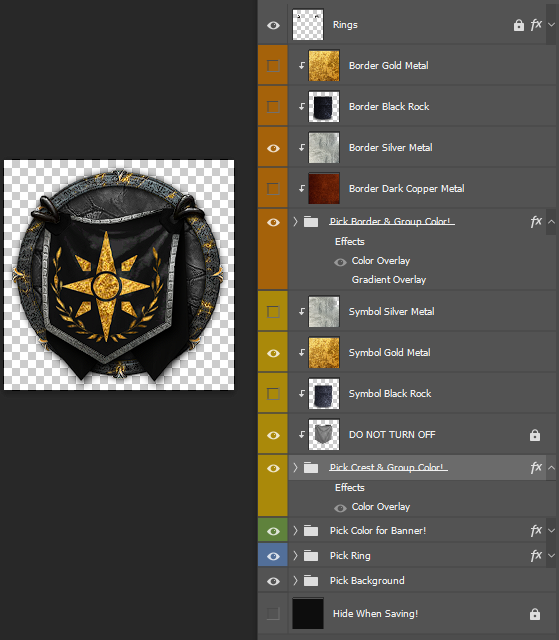
-
Download and open the file.
-
In the Border group, show/hide a banner border. You can change the color or use a metal:
-
Change Color: Double-click and open the group options. Select the Color Overlay option. Select the color block and select any color you like. It will show a preview of the new color. Click Ok.
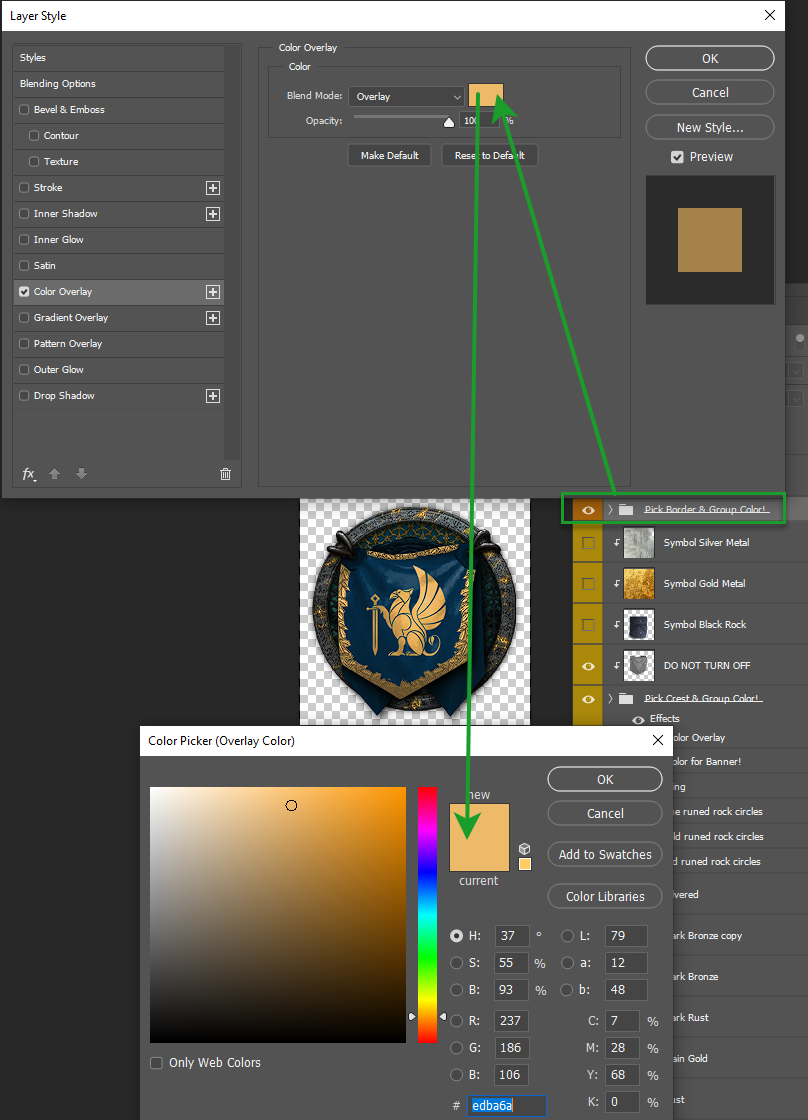
-
Use Metal: Turn off or hide the effects on the border layer. Show one of the metals right before the crest group.
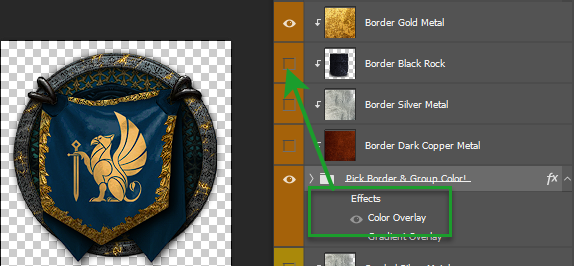
-
-
For the Crest, add your own or select a Warcraft icon:
- Copy and paste a transparent background icon of your own in the Crest folder. You can see an Example in the folder.
- Browse and show a WoW icon from the folders. All guild emblems are grouped together to find.
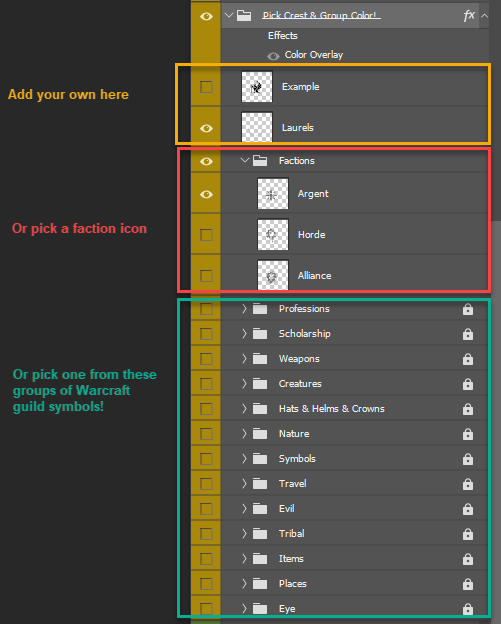
-
To color your Crest, you can change the color or use a metal:
-
Change Color: Double-click and open the group options. Select the Color Overlay option. Select the color block and select any color you like. It will show a preview of the new color. Click Ok.
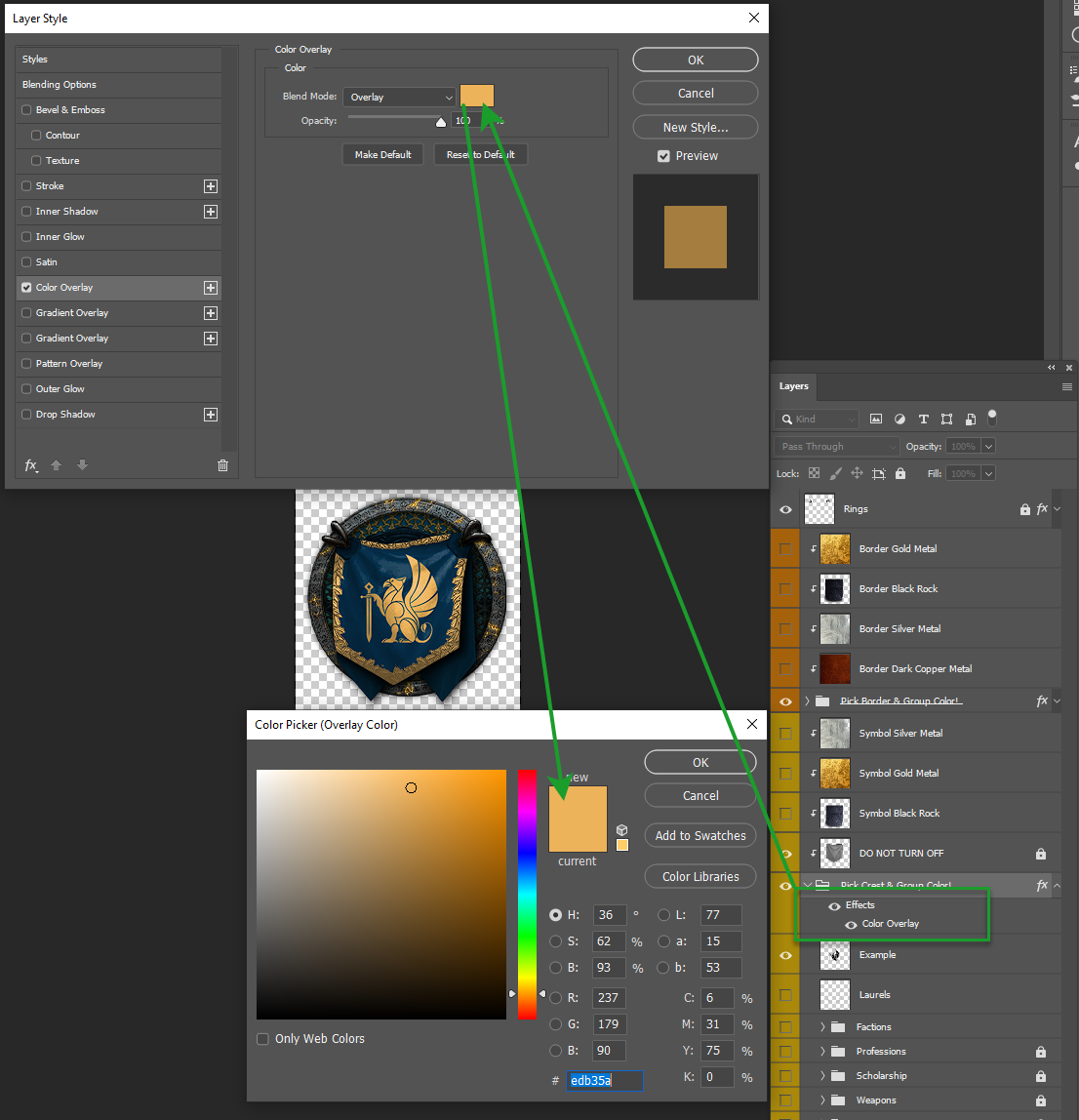
-
Use Metal: Turn off or hide the effects on the crest layer. Show one of the metals right before the crest group.
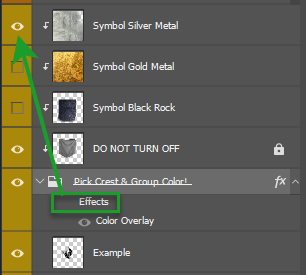
-
-
On the Banner group, double-click and open the group options. Select the Color Overlay option. Select the color block and select any color you like. It will show a preview of the new color. Click Ok.
-
In the Ring group, show/hide to find the best option.
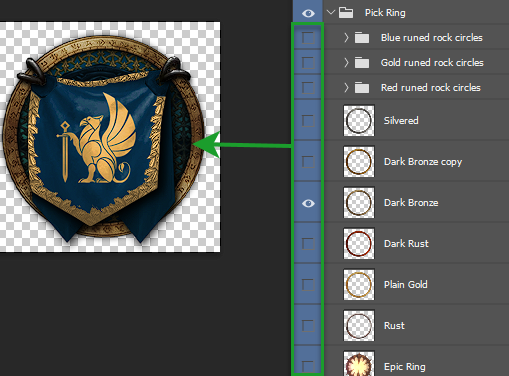
-
Select a Faction Background and show/hide to find the best option. These include Alliance, Horde, and Argent colors with a flat stone, cracked stone, filigree, cobbles, ice, and more.
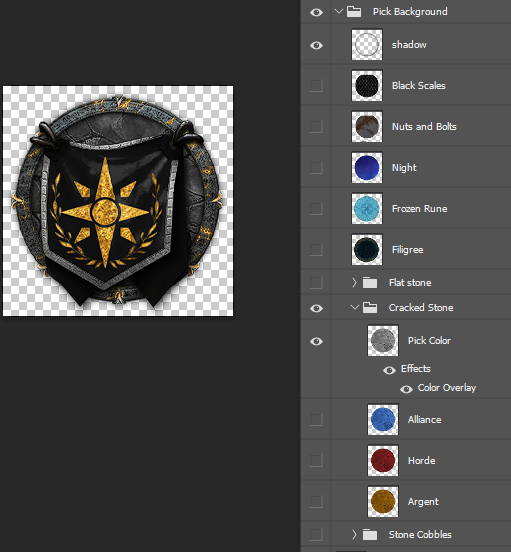
-
Save as a .png.
Here's a video (older but still helpful)!
Example Crests
These crests use existing in-game emblems.
 |  |  |  |
 |  |  |  |
 |  |  |  |
These crests use faction symbols.
 |  |  |
 |  |  |