WoW Logos
Create your own WoW Logos for events, campaigns, and guilds! Using the base logo images from World of Warcraft, these Photoshop files give you the ability to add art and text, generating custom logos for your groups. You can use these in Photoshop or online Photopea. Gimp and other apps will not keep the text and layer effects.
There are a few versions using existing Warcraft expansion logos, custom logos, and new portrait shaped logos. These logos use edited WoW models, custom drawing and edited textures, personal use free fonts, and have Hearthstone card art as temporary content. You can add your own images, group art, screenshots, fonts, and more!
These files can be opened and edited in Photoshop, Affinity Designer, and Photopea online editor (Free). I do not recommend using other apps that do not support layer effects and complex text.
All of these resources are free! Creating art and resources takes a great deal of time and effort. As a helpful gesture, feel free to note you used Sonceri Resources and Templates at sonceri.art. Thanks!
Download Files
-
WoW Logo - Guild Crest Version - Click to download just this PSD. Updated through Dragonflight + customs.
-
WoW Logo - Portrait Version - Click to download just this PSD. All custom logos!
-
WoW Logo - Click to download just this PSD.
-
Folder of all PSDs and fonts! Install the fonts to use the text options per logo.
How the PSD Works
Both versions of logo PSDs work the same. You have folder of logo looks to show/hide, folders to drop in art, and text to add custom titles and subtitles.
- Download and install the fonts if you are editing this locally using Photoshop or Affinity Designer.
- Download and open the Photoshop files in Photoshop or Photopea.
When you open the file, you will see a ton of layer folders or groups in the Layers section. This is the heart and soul of the entire file. When you change text, add art, show and hide stuff, you work in this groups. Some of them are special and help you lay in art without needing to edit anything.
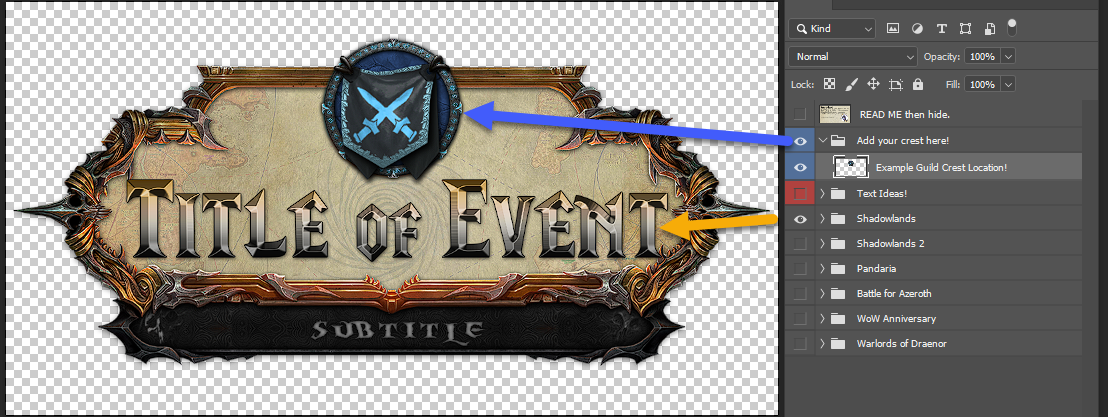
This is what it looks like. If you are not sure where the layers section is, look for a Layers tab with the info you see above.
Each WoW Expansion logo is in a folder, for example the Pandaria and Shadowlands are in separate folders. Just show/hide (click the checkbox with the eye in it) for that expansion logo. Only show 1!
Time to edit and create a logo!
Create a Logo
-
Select a Logo folder, showing it by changing the checkbox to an eye. Each logo has options for adding your own text, art for backgrounds, art for the circle or for your guild crest, and bottom options.
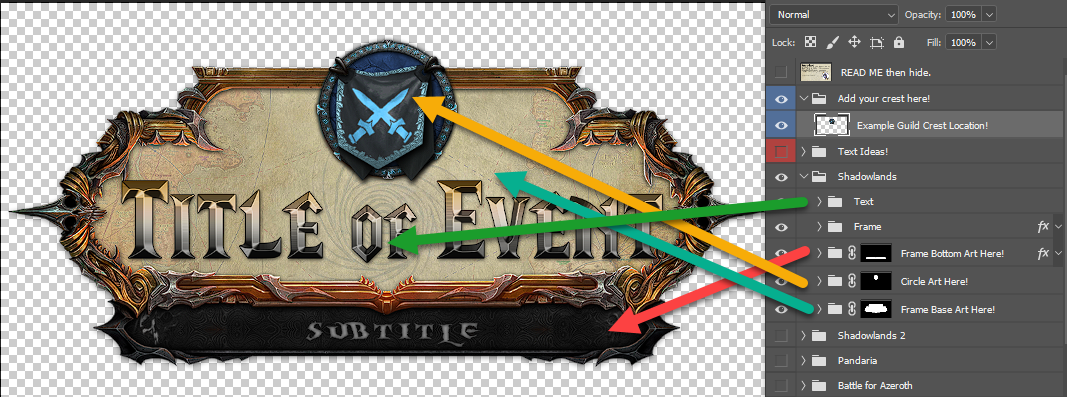
- More Text Options - A bunch of preformatted text looks you can choose from.
- Text - Where all of the text is, includes a title and subtitle below.
- Frame - You can ignore this, it's the edges of the entire logo.
- Frame Bottom Art Here! - This allows you to drop in different art or make selections for that bottom area. Not all designs have bottom art options.
- Circle Art Here! - You can add art into the circle or add a crest instead (that top layer for Add your crest here!).
- Frame Base Art Here! - You can change the background of the entire logo. Like adding a screenshot of the location, a map from WoW, character art.
-
Copy and paste art in the folders. This is important! The folders may have these black and white boxes next to the name called Masks. This shows/hides the copied in art without messing up the logo, like a cookie cutter template. Resize and move art as needed.
-
Add art to the circle. For example, I added a part of the Dragonflight art here!
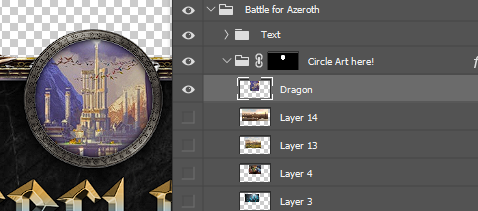
-
Add art to the frame/base. For example, I added the Dragonflight map art here!
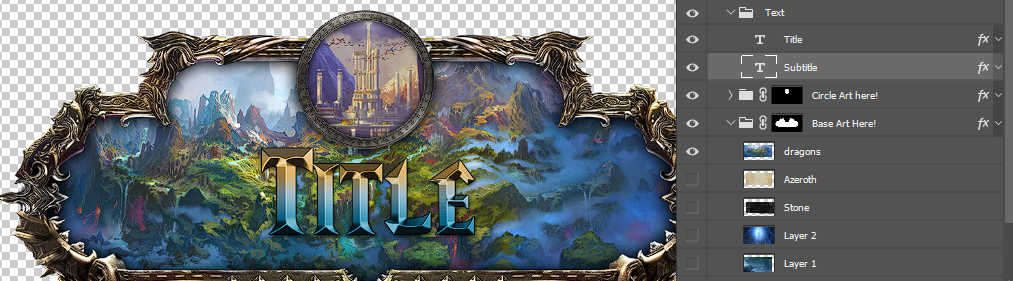
-
Optional, add art to the bottom frame. The example I am working on didn't have bottom art, some do. It works the same as the base. Paste and resize!
-
-
For the Guild Crests version, create a guild crest and place it in the Add your crest here folder for the circle. Or just play with the circle and art for the logo.
-
Change the text for the title and subtitle in the Text folder. Just edit what exists. Or you can add your own. For example, I added a title and campaign subtitle for my dragon themed adventure:
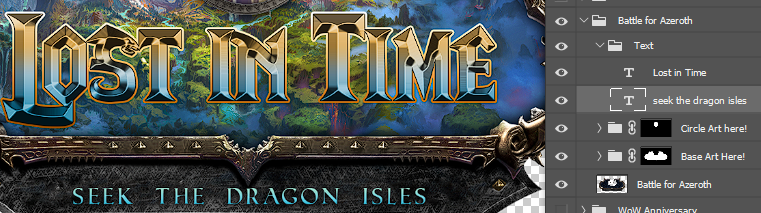
-
Save as a .png. Here's the one I made using the BFA logo for a Dragonflight adventure. I only added art to the circle and base, then changed the text.
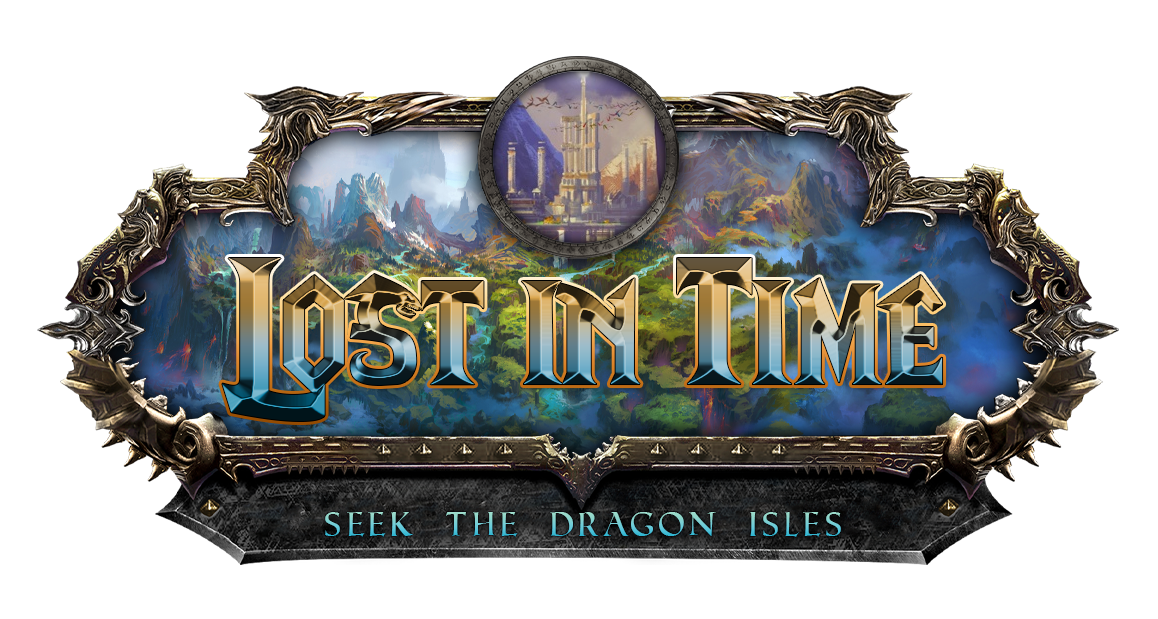
Example Crests
Here are a couple examples!
WoW Logos
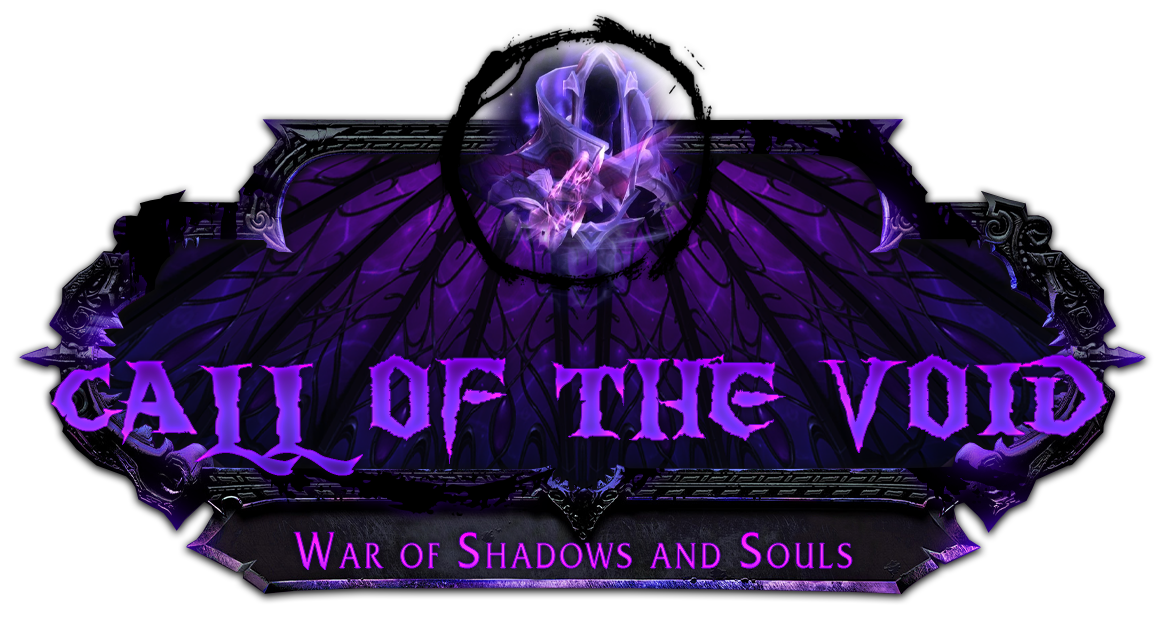

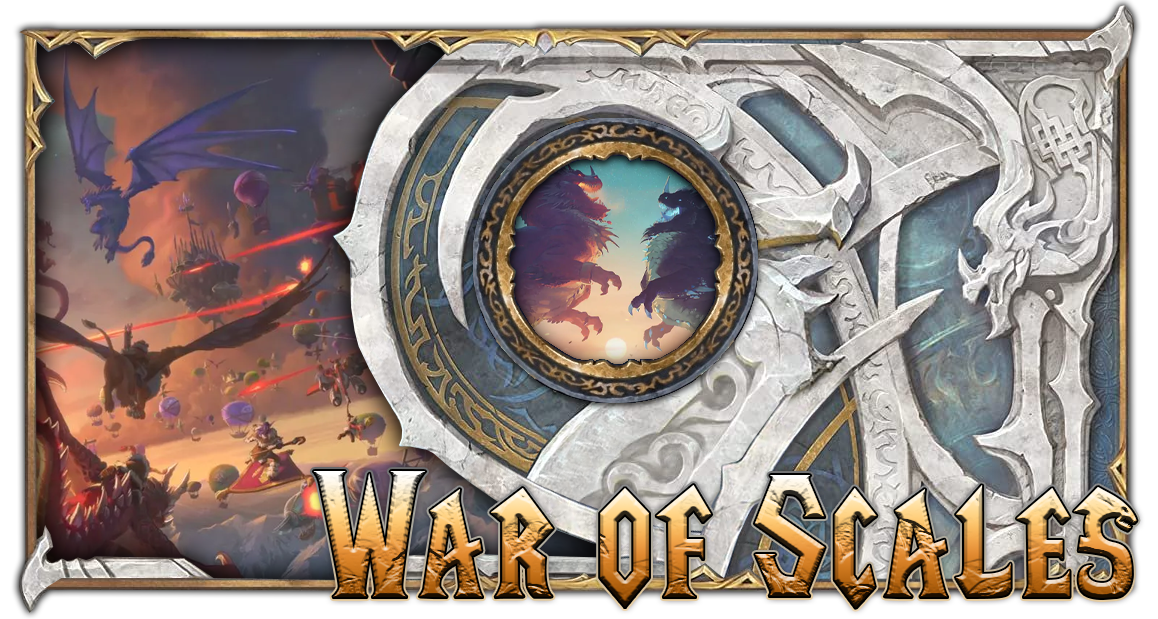




WoW Portrait Logos



