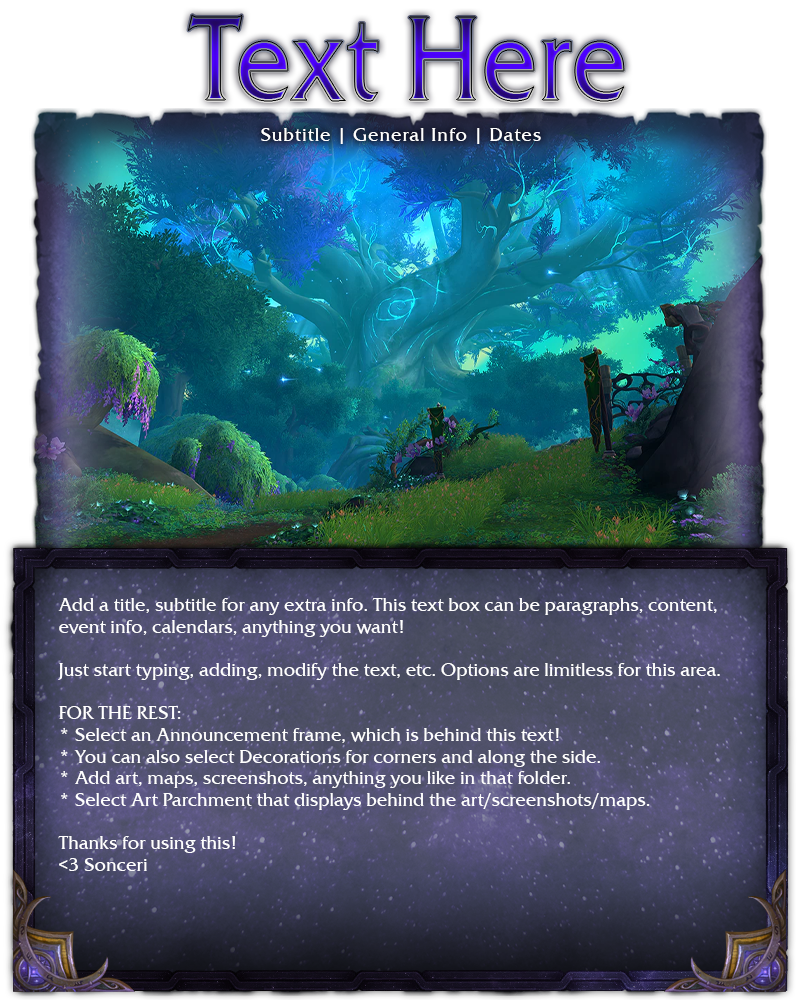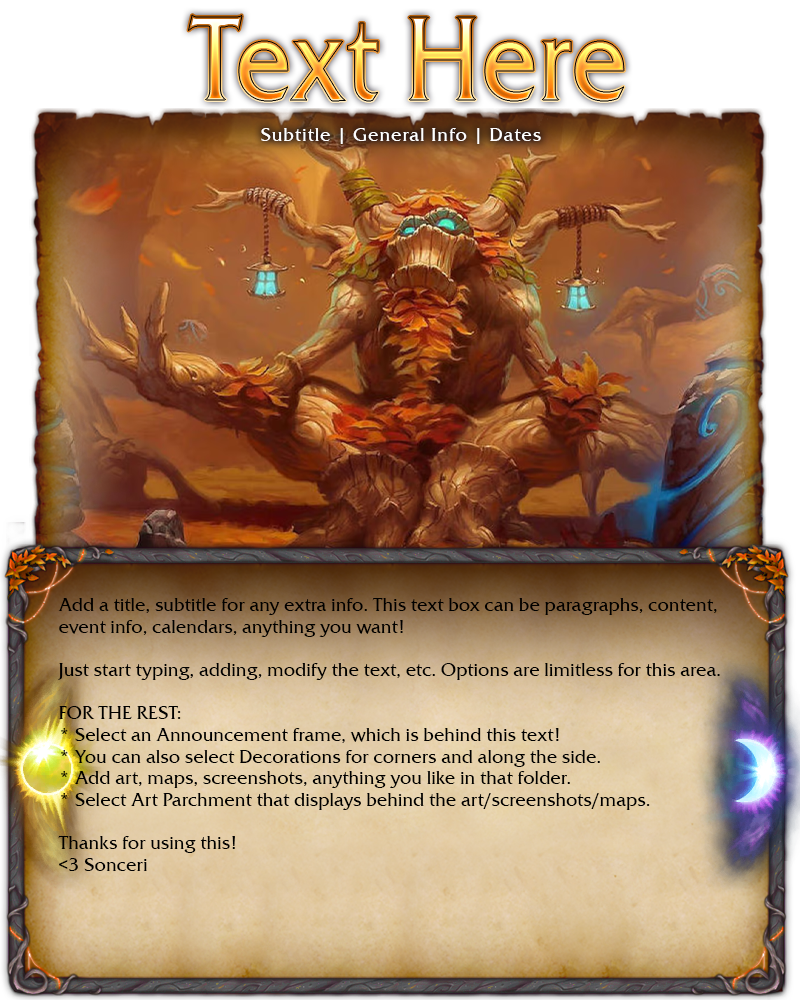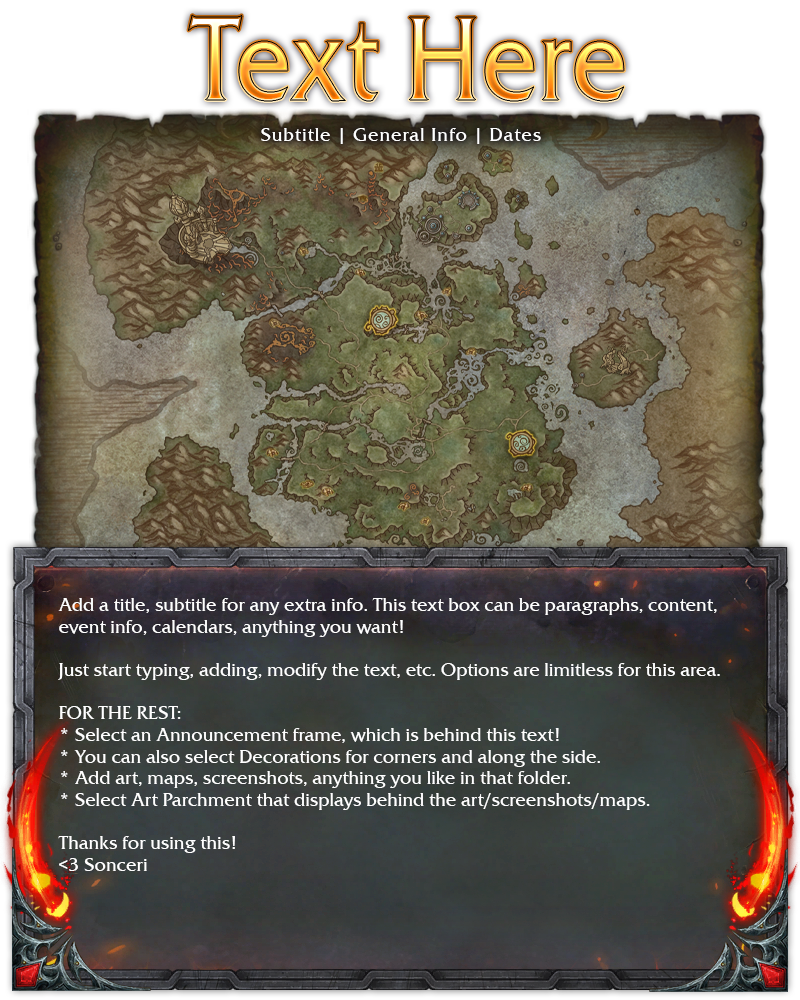Announcements
Sometimes you just need a quick and easy to use layout for some image and text. This announcements template may help!
It provides an area for adding some sort of image and an area for text. Some great ways to use this includes...
- Add a map or screenshot of a location with descriptions for your event below.
- Post an image for your market or fairgrounds events, using the text for schedule or sellers.
- Create a menu with art and descriptions below.
- Post a screenshot from a roleplay moment with discussion and emotes in the text block.
- Add art of your character or home with descriptions.
- Create a snazzy character sheet for d20 events.
For added flair, use a wax seal or add coins.
The image file includes:
- Folder for adding an image for your art, screenshots, or maps. It will automatically lay nicely over the parchment background.
- Select options for the text frame, decorations, parchment backgrounds.
- Add text, titles, and a subtitle for events and such.
Helpful Request from the Artist
All of these resources are free! Creating art and resources takes a great deal of time and effort. As a helpful gesture, feel free to note you used Sonceri Resources and Templates at sonceri.art. Thanks!
Resources & Editors
Need fonts, brushes, or info on best applications to use these files? See Graphic Basics.
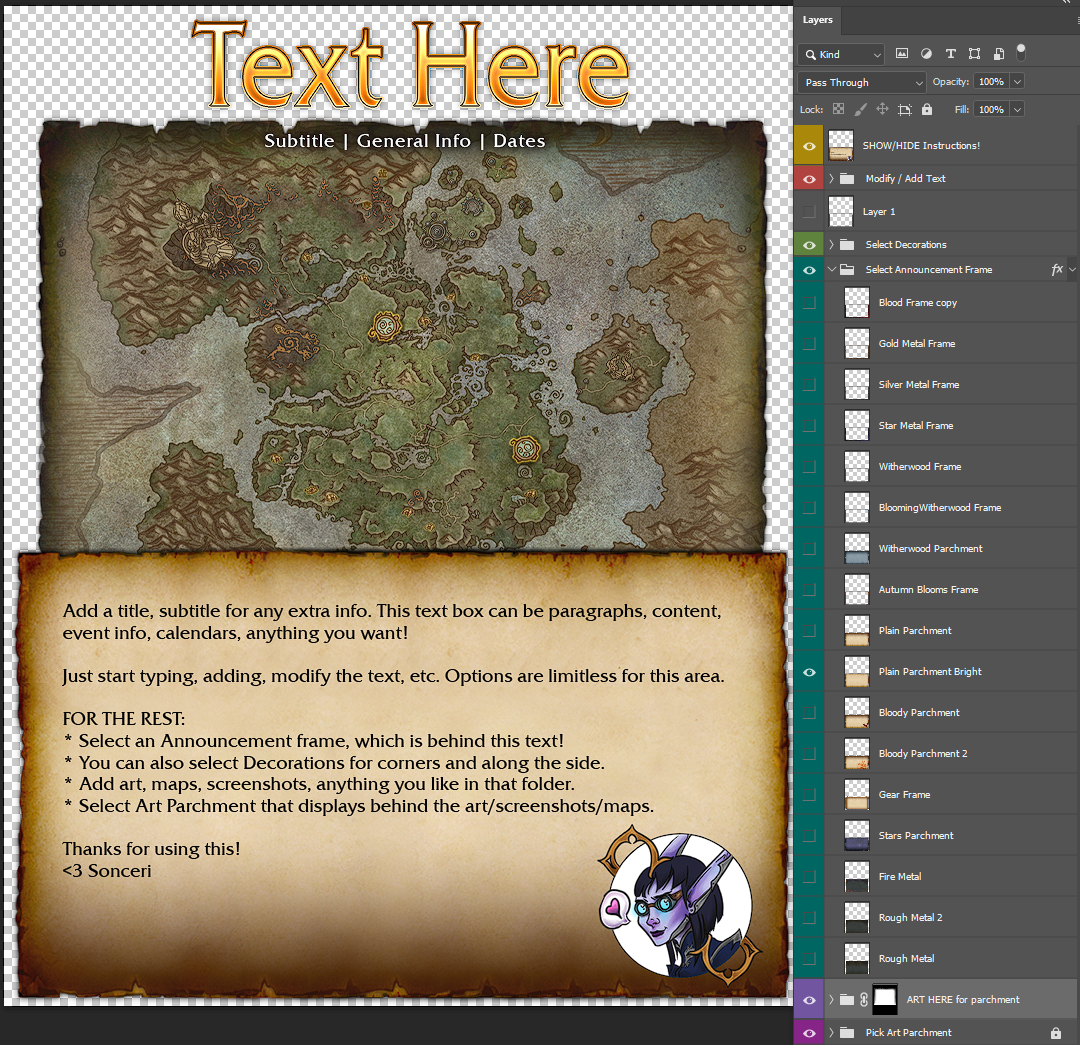
- Download the Announcements Template PSD.
- Open the file. I recommend using Photoshop, Photopea (free online), or Affinity for best results! The first layer just provides these instructions. Hide it to begin!
- In the Modify/Add Text folder, change the Title, Subtitle, and Text. There are two options for a gold and dark Title, and a white and black text block. Or just create your own.
- In the Select Decorations and Select Announcement Frame folders, you can select options to display behind the text block. Parchment and metal, so many frames to play with, and corners. Many of these are made from Warcraft assets!
- In the ART HERE folder, add your art! The image will display just right on the parchment background. Just move and resize as needed.
- In the Pick Art Parchment folder, select the background parchment for the art to lay on. This gives some color options to match your frames and art.
- When done, save and export as a PNG! In Photoshop, select File > Export > Quick Export as PNG.
And you are done! Post this anywhere from Discord to WoW forums and Google files for your characters.
Here's a couple quick examples: