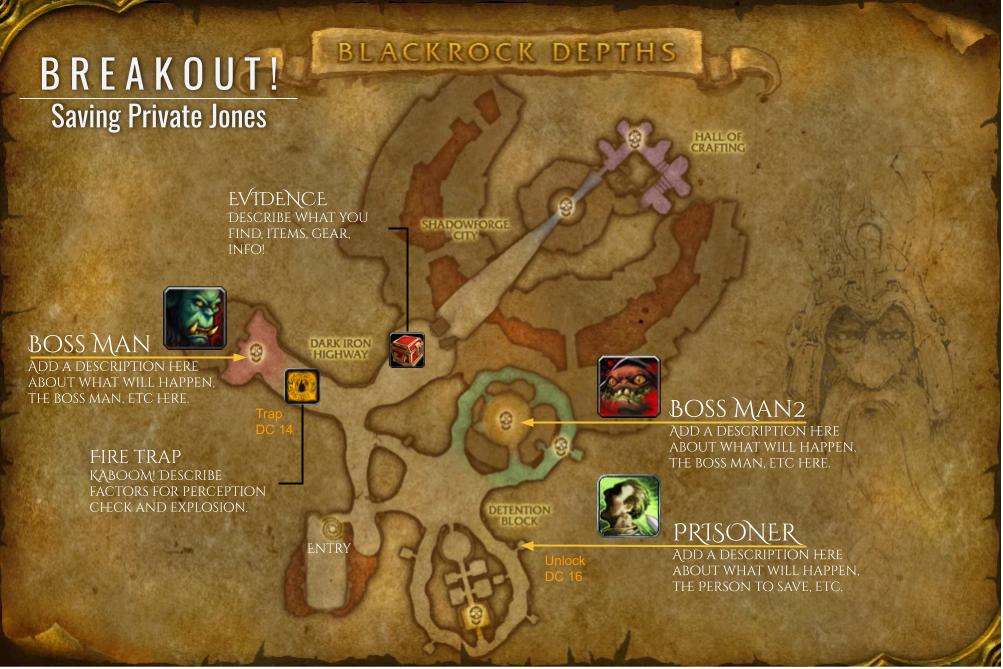One Page Adventures
Warcraft has a wealth of zone or land and nation maps, dungeon maps, icons, 3d models, and resources to pull together and create adventures. You may find so many options and resources that you could get LOST!
The easiest way to get started, plan, and run an event is to create a one page adventure. A fantastic way to craft this event is to use a dungeon or raid instance.
For this guide, I'm using World of Warcraft as an example for building these events. You can use anything from a tabletop battlemap drawn by many incredible artists, any MMO-RPG or RPG game like Final Fantasy XIV or Skyrim, even maps from real world locations and archeology can give you great options. Get creative and inventive!
How this works!
In Warcraft, dungeons can take 5 people and raids from 10 to 40 people. You have a wealth of options, including some outdoor instance areas that never restrict the amount of people you bring. Each of these locations includes nicely drawn maps to snag, add details, plan your event, or use directly in a Discord or virtual tabletop like Roll20.
Let's go!
- Find and grab a map.
- Create a Google Drawing or Google Slide. Add text, icons, loot, info, etc.
- Share a view link for your adventure.
Plan Your Event
Think about all of the incredible dungeons and raids in the game. Give some thought to the enemies you want to showcase, look and feel of the environment, special places for those epic fights or investigations. You can find a wealth of maps and resources from many Warcraft site, including:
- Warcraft WoWpedia for info, lore, guides, and maps
- WoWHead for icons, 3D images, guides, and more
Grab a Dungeon Map
To get started, you need a map. These are maps right from the game, with boss rooms and space to add your own text and images.
-
Visit Warcraft WoWpedia for a list of all dungeon and raid maps.
-
Find and select a map.
-
Click See full size image.
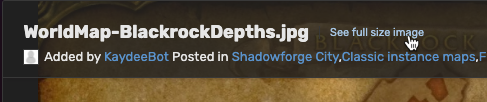
-
Copy the image.
For this guide, I'm using the Blackrock Depths map!
Create a Google Drawing
Create a new Google Drawing or Slides deck. This file is saved to your Google Drive and can be shared, embedded, and more. Paste the copied map image and start adding information, icons, and more.
Learn more on Google Drawing and Google Slides if new to these tools.
For this guide, I am using a Google Drawing!
Add Text
- Click the Text tool and add it on the image.
- Resize the box and move it where you need.
- Type content and format fonts, sizes, and colors.
Add Icons
Need a quick icon or image? Add these to mark traps, problems, treasure, helpful quest items, and more!
Check out these places:
- Sonceri Map Icons
- Warcraft Icons every icon for items, abilities, bosses, and more!
- WoWpedia Icons easier to copy and paste version of Warcraft Icons
You can also find many icon libraries online including Material, iOS, Flaticon, and more.
Copy and paste images to your image:
- Find an icon.
- Copy and paste onto the map.
- Add text and notes.
Great ideas for images include:
- Traps and hidden places
- Bosses, creatures, allies, and more
- Difficulty to see stuff, break into things
- Campsites, stealth spots, archer bluffs
Here's an example adding an image to a boss:
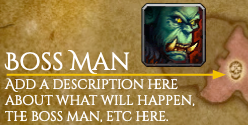
Share with Players
Click Share to get a view only link. You can share it with your players as you run the event, with other DMs, and so on.
Here's an example Google Drawing map to check out!